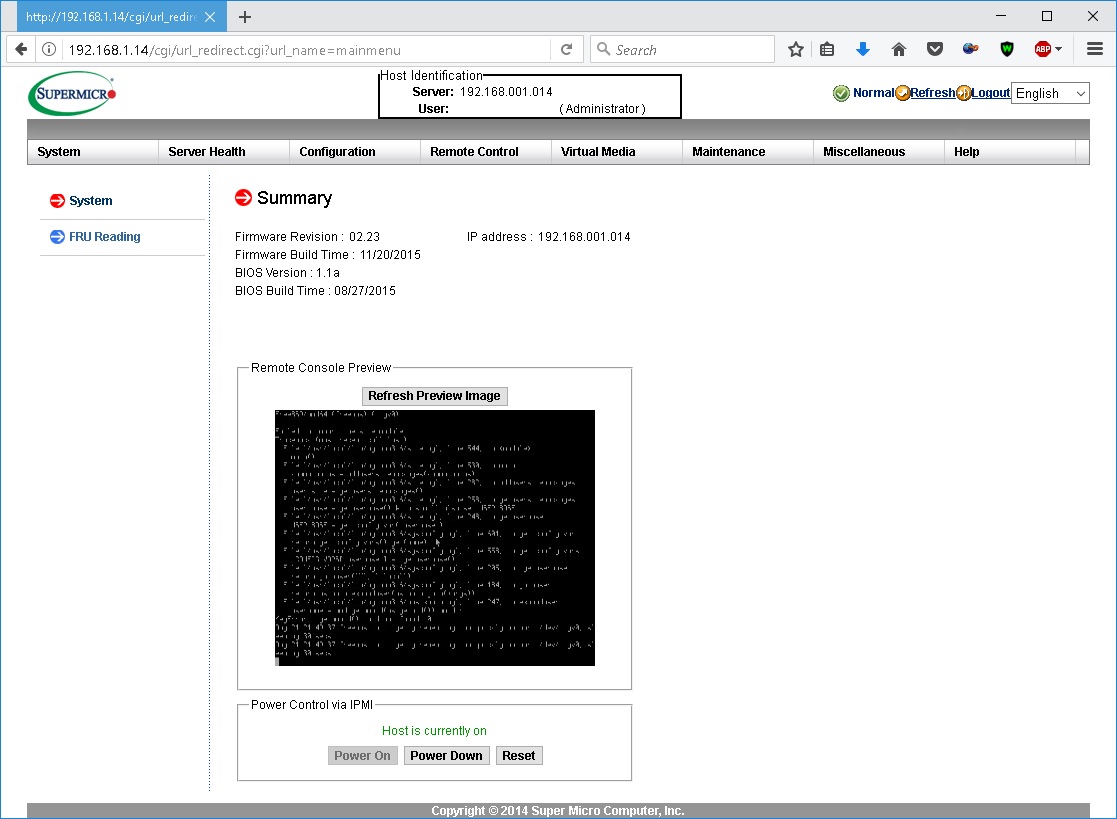
Reset Supermicro IPMI Password to Factory Default
First, you’ll need to physically connect a monitor to your motherboard to perform the reset on it. My Supermicro motherboard only has a VGA output. And my BenQ XL2430T has a VGA input. However it’s been a number of years since I’ve actually owned or used a VGA cable. I ended up ordering one on eBay for $7.
After receiving the cable in the mail I was able to hook the monitor up to my server. I then grabbed a USB thumb drive and installed a DOS emulator on it called FreeDOS 1.2.
Next I downloaded IPMICFG from Supermicro, which is a command line tool allowing you to configure your IPMI device. I created a directory on the USB drive named IPMICFG and transfered the contents of the DOS directory from the zip file over to it.
At this point I went ahead and inserted the thumb drive with FreeDOS and IPMICFG into the server and booted it from it.
Change the directory to IPMICFG: cd IPMICFG

Reset the IPMI login credentials with the following command: ipmicfg -fd

Your Supermicro server’s IPMI login and password have now been reset to the factory default of ADMIN:ADMIN. You can now log into your server via the IPMI interface and change the password for it.

